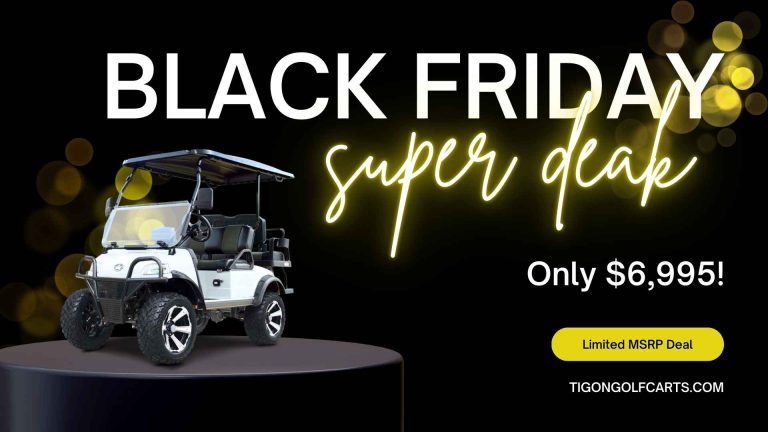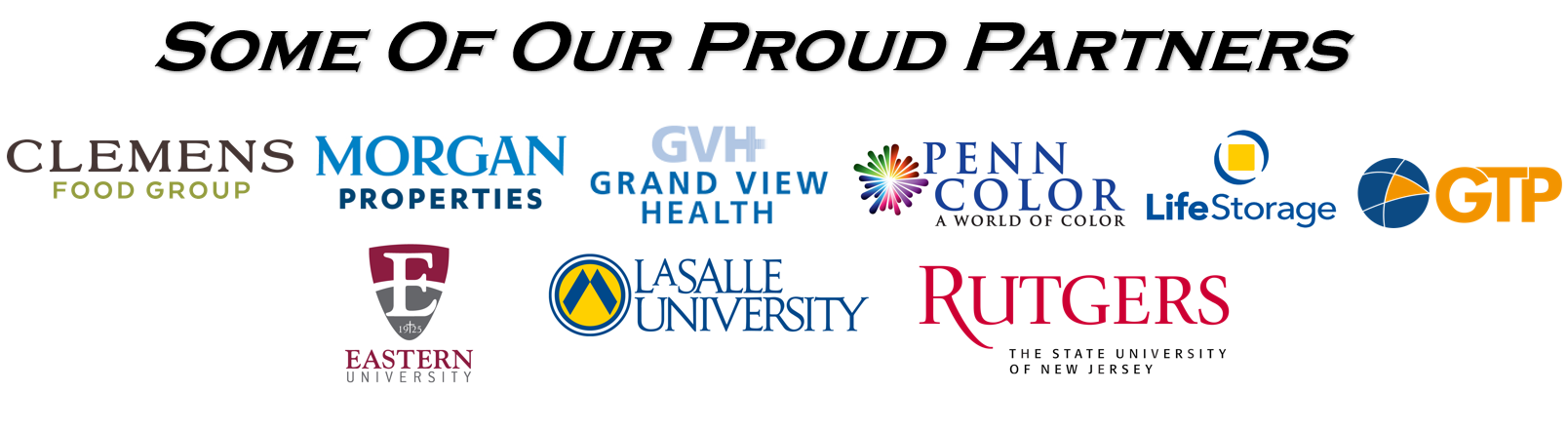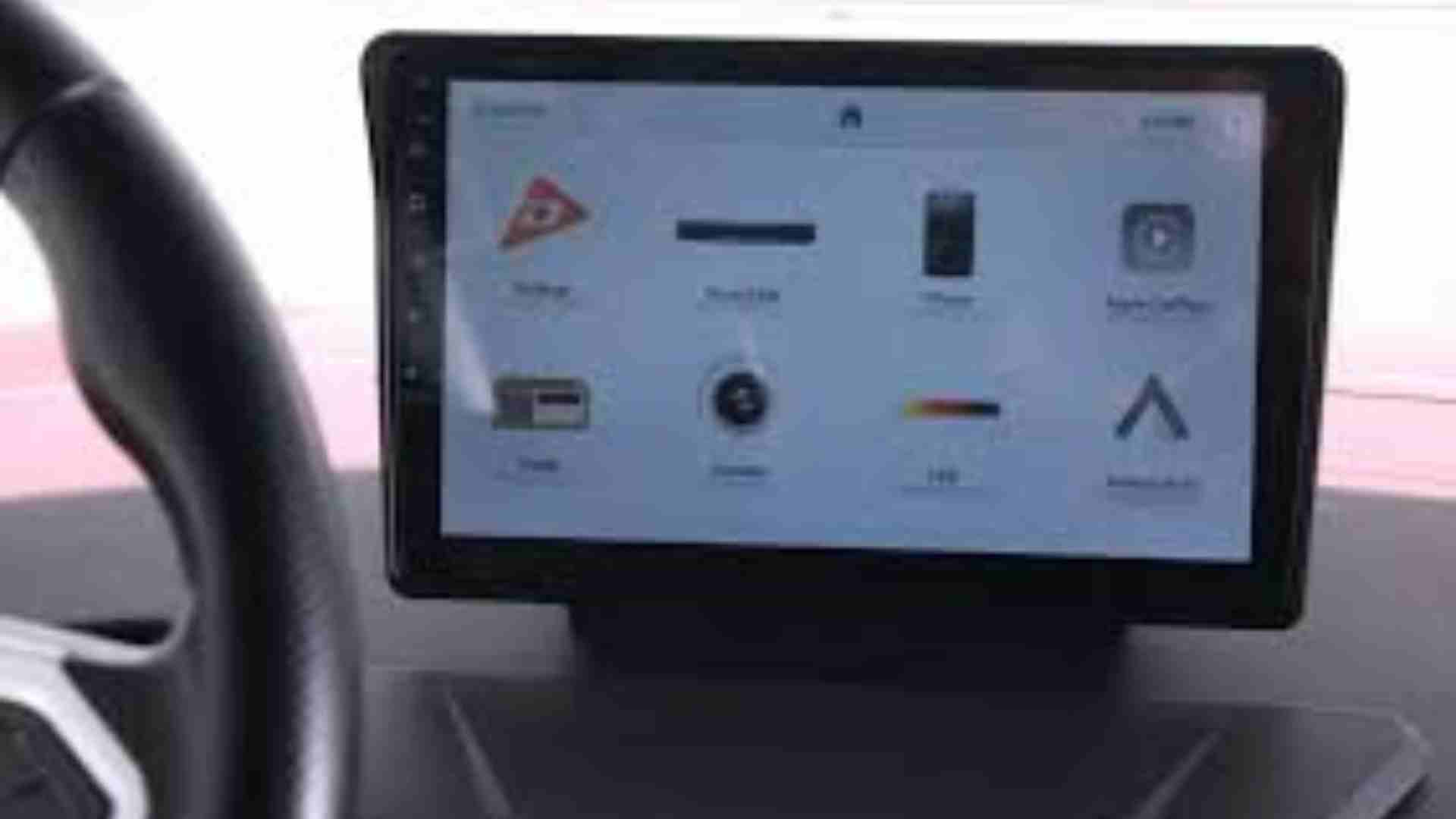
How to connect my iPhone to the Apple CarPlay on my DENAGO EV?
How to connect my iPhone to the Apple CarPlay on my DENAGO EV?
Connect your iPhone to your cart’s Bluetooth. Please go to Settings > Bluetooth on your iPhone and select DENAGO from the list of available devices.
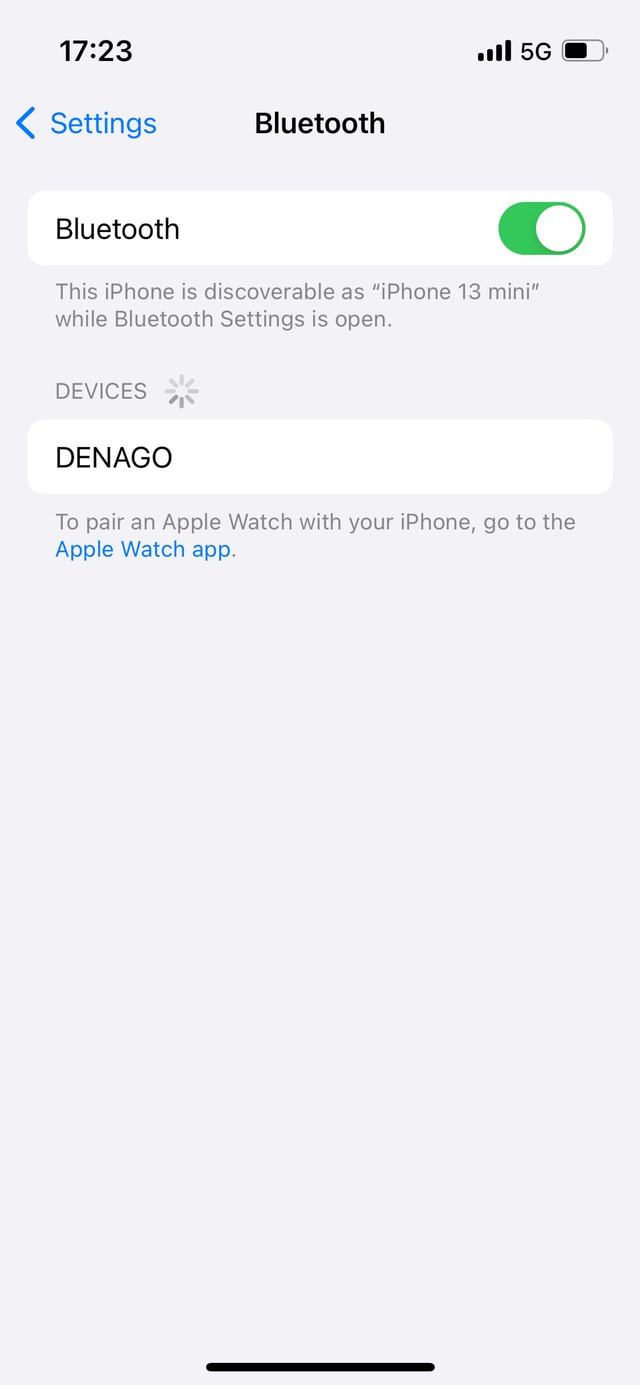
Once connected via Bluetooth, your iPhone should prompt you with a “Bluetooth Pairing Request” code. When you see the same code shown on your cart’s display , click “Pair.”
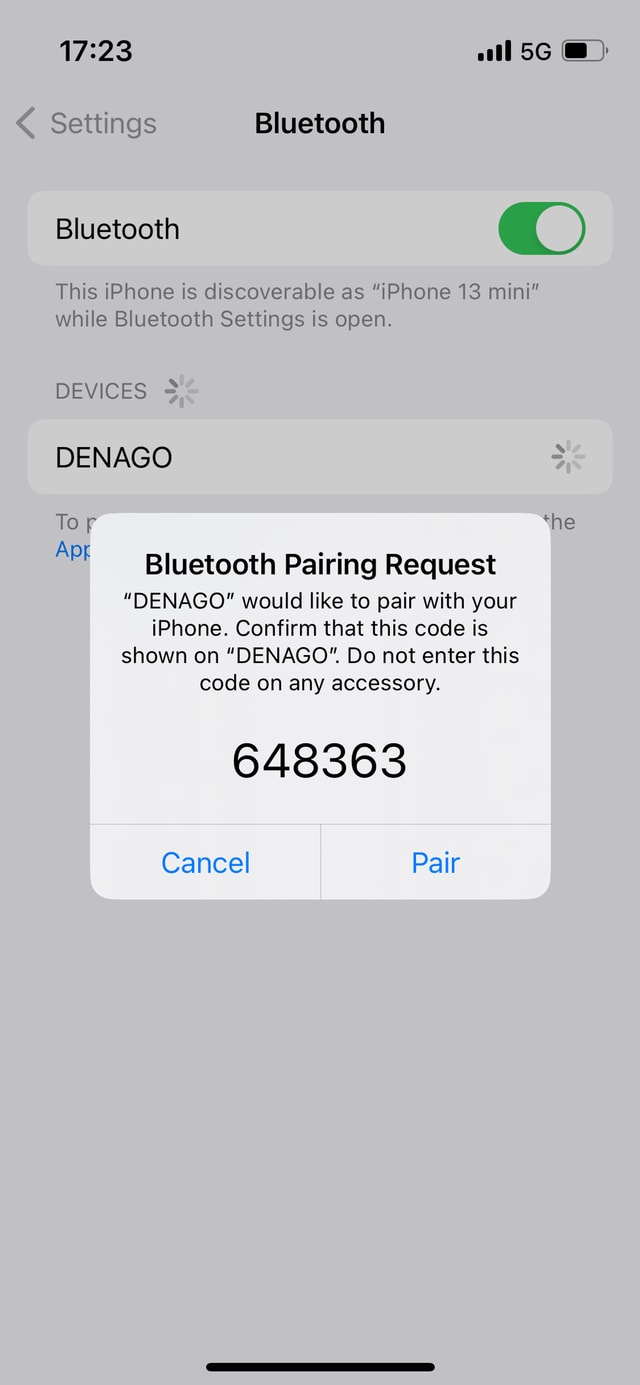
Apple CarPlay will ask you to “Allow Contacts and Favorites Sync”. I don’t like my contacts to be synced, so I select “Don’t Allow”, but hey, that’s just me.
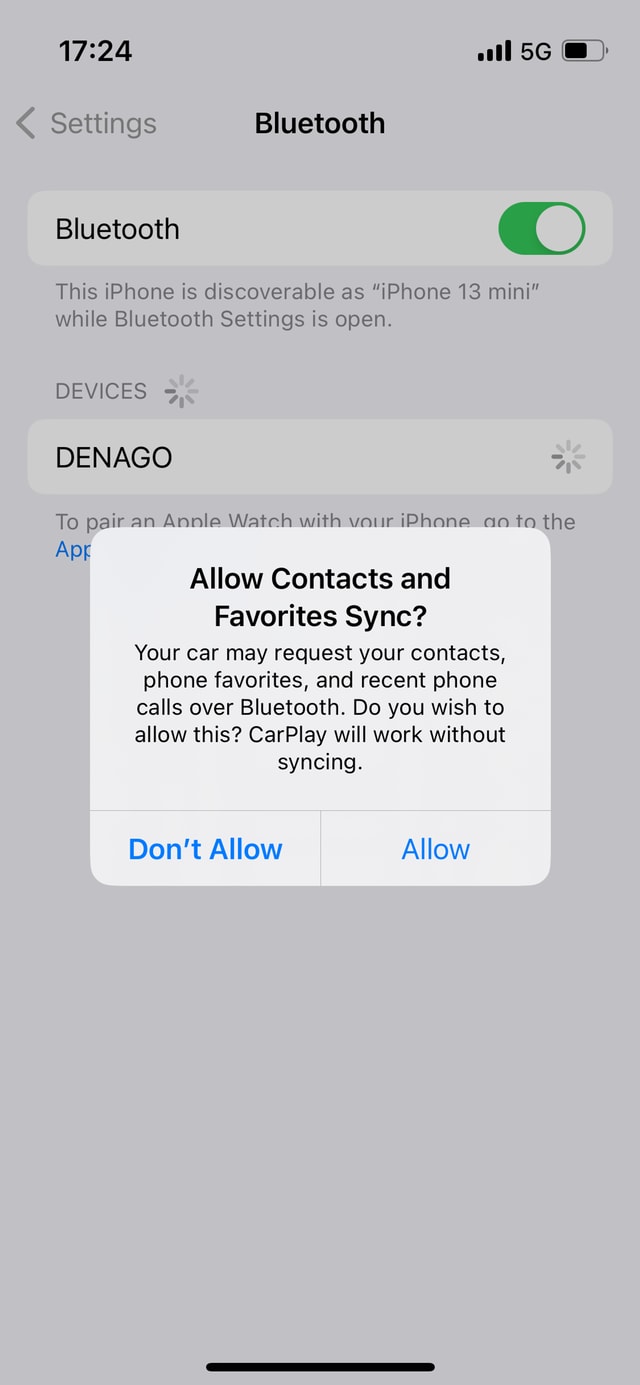
Your iPhone will ask for permission to ”Use CarPlay with DENAGO”. Tap “Use CarPlay” to proceed.
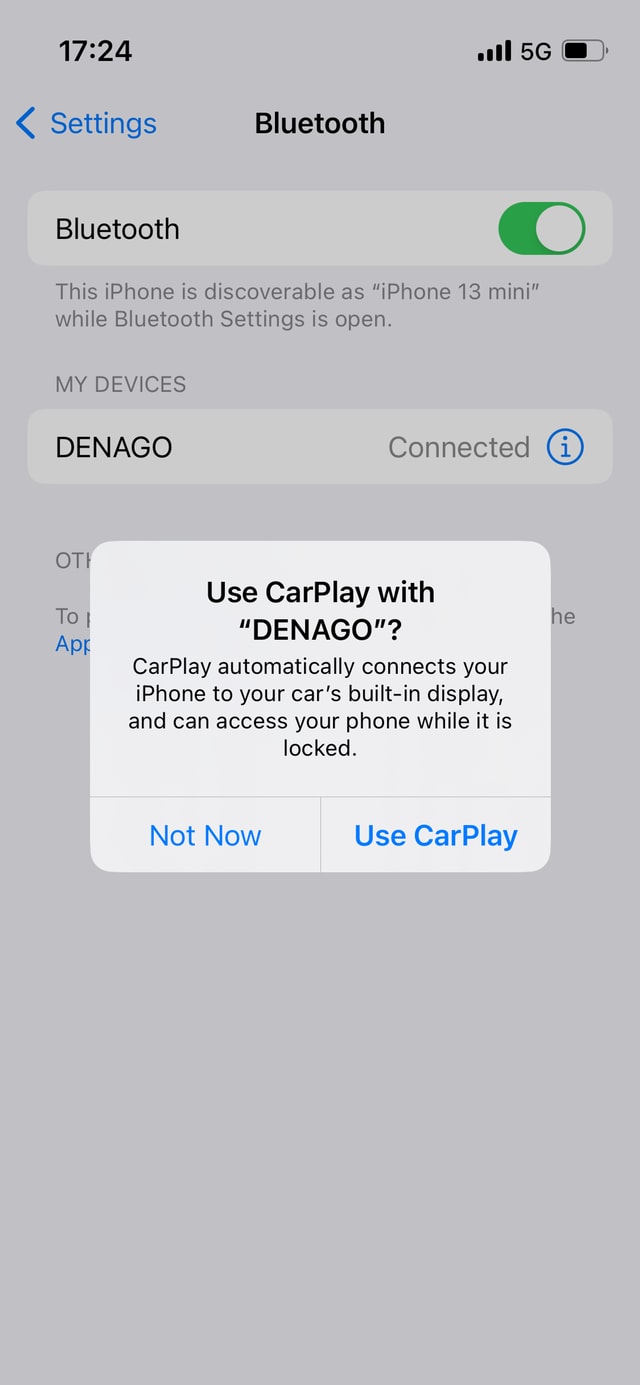
CarPlay should now launch wirelessly on your car’s display. Please select the CarPlay icon from your cart’s infotainment system screen.
Ready to take your driving experience to the next level? Connecting your iPhone to Apple CarPlay in your DENAGO EV is super easy and gives you seamless access to navigation, music, calls, and more—all from your vehicle’s display. Here’s a quick guide to get you set up and on the road with CarPlay!
Connecting iPhone to the Apple CarPlay on DENAGO Electric Vehicle.
Steps to Connect:
To connect your iPhone to Apple CarPlay in your DENAGO EV, follow these steps:
-
1. Check Compatibility
- Ensure your iPhone is compatible with Apple CarPlay. Apple CarPlay works with iPhone 5 or later, running iOS 7.1 or higher.
- Make sure your DENAGO EV supports Apple CarPlay. Check the vehicle’s manual or specifications.
2. Prepare Your iPhone
- Make sure Siri is enabled on your iPhone, as it’s required to use CarPlay.
- Connect your iPhone to a reliable Wi-Fi or cellular network to download any required updates for CarPlay.
3. Connect via USB or Wireless
DENAGO EV may support USB or Wireless CarPlay. Here’s how to connect via both methods:
For USB Connection:
- Locate the USB port in your DENAGO EV. Typically, it’s located in the center console.
- Use an Apple-certified Lightning to USB cable to connect your iPhone to the car’s USB port.
- Your vehicle’s infotainment system should automatically detect your iPhone and prompt you to enable Apple CarPlay. If not, tap the CarPlay option on your infotainment screen.
- On your iPhone, tap “Allow” to enable CarPlay.
For Wireless Connection:
- Make sure Bluetooth is enabled on your iPhone.
- On your car’s infotainment screen, go to Settings > Apple CarPlay or Connectivity (this may vary).
- Pair your iPhone with the car’s Bluetooth by selecting your vehicle from the list of available devices on your iPhone.
- Once paired, Apple CarPlay should appear on the vehicle’s display.
- Follow any on-screen prompts to complete the setup.
4. Use Apple CarPlay
Once connected, you’ll have access to key iPhone apps like Maps, Messages, Phone, Music, and supported third-party apps directly on the infotainment screen.
5. Troubleshooting
If Apple CarPlay doesn’t work:
- Check for any iOS updates on your iPhone and ensure you have the latest version.
- Restart your iPhone and the car’s infotainment system.
- Confirm that CarPlay is enabled on your iPhone: Go to Settings > General > CarPlay and select your car.
- For wireless CarPlay, make sure both Bluetooth and Wi-Fi are enabled on your iPhone.
How Easy It Is to Connect iPhone to Apple CarPlay in a DENAGO EV
Apple CarPlay has revolutionized the way we interact with our iPhones while driving, bringing a smarter and safer way to access essential apps like navigation, music, and messaging. For DENAGO EV owners, connecting your iPhone to Apple CarPlay is not only convenient but incredibly simple. Whether you’re using a USB connection or going wireless, this guide will show just how easy it is to integrate your iPhone seamlessly into your EV’s infotainment system. Ready to drive smarter? Let’s dive in!
What is Apple CarPlay?
Apple CarPlay is Apple’s innovative solution that allows drivers to interact with their iPhones via their vehicle’s display. Instead of looking down at your phone for directions, music, or messages, CarPlay puts these functionalities right on your car’s infotainment screen. With voice control through Siri, you can make calls, send and receive messages, listen to your favorite playlists, and get real-time directions without taking your hands off the wheel.
Some key features of Apple CarPlay include:
- Navigation Assistance: Get real-time traffic updates and turn-by-turn directions using Apple Maps, Google Maps, or Waze.
- Music and Audio: Stream music from apps like Apple Music, Spotify, and Pandora, or listen to podcasts and audiobooks.
- Messaging: Send and receive texts, and dictate responses using Siri, ensuring a distraction-free driving experience.
- Voice Control: Use Siri to manage your calls, music, and apps, all hands-free.
With these features, Apple CarPlay enhances your driving experience, making it more enjoyable and safer.
Is Your DENAGO EV Apple CarPlay Compatible?
Before you can start using Apple CarPlay in your DENAGO EV, you’ll want to make sure both your iPhone and vehicle are compatible. Thankfully, Apple CarPlay works with most iPhones, starting from the iPhone 5 running iOS 7.1 or higher. As for your DENAGO EV, CarPlay is typically supported in most newer models, but it’s always a good idea to double-check the owner’s manual or the car’s settings.
Here’s a quick way to check if your DENAGO EV is compatible:
- Open your vehicle’s infotainment system and look for the Apple CarPlay option in the settings or menu.
- Ensure your iPhone is up-to-date by checking for software updates (Settings > General > Software Update).
- If you’re unsure about compatibility, consult your vehicle’s manual or reach out to DENAGO’s customer support for confirmation.
Once connected, Apple CarPlay will mirror key iPhone apps like Maps, Music, and Messages on the DENAGO EV’s display.
| Step | Instructions |
|---|---|
| 1. Enable Bluetooth on iPhone | Go to Settings > Bluetooth on your iPhone and select DENAGO from the list of available devices. |
| 2. Bluetooth Pairing Request | A “Bluetooth Pairing Request” code will appear. Ensure the same code is shown on your cart’s display and tap “Pair.” |
| 3. Sync Contacts Prompt | Apple CarPlay will ask to sync contacts. You can choose to allow or deny this sync. |
| 4. Permission to Use CarPlay | Your iPhone will ask to “Use CarPlay with DENAGO.” Tap “Use CarPlay” to proceed. |
| 5. Launch CarPlay | CarPlay will launch on your DENAGO EV’s display. Select the CarPlay icon from the infotainment system. |
| 6. USB Connection (Alternative) | For wired connection, plug your iPhone into the car’s USB port using a certified Lightning to USB cable. |
| 7. Wireless Connection | Ensure Bluetooth is enabled, pair your iPhone via Bluetooth, and CarPlay should appear on the display. |
| 8. Troubleshooting | Update iOS, restart devices, ensure Bluetooth/Wi-Fi are enabled, and check CarPlay settings on iPhone. |

GET THE GOLF CART LSV AT THE RIGHT PRICE!
Tigon Golf Carts proudly offers 0% Vehicle Financing, making it easier than ever to own your dream golf cart. With flexible payment options and competitive rates, we ensure that Upgrading or Purchasing for the first time is not only exciting but also financially feasible for our customers, allowing you to hit the road in style without breaking the bank.